I’ve been playing around with SharePoint Designer workflow’s fancy new “Start Approval Process” activity and was quickly stymied because I couldn’t right away answer the question, “was it approved or not?”.
The short answer is that it’s quite easy to get the answer. When you add this activity to your main workflow, SPD adds a bazillion variables to the Workflow Variables and Parameters data source, as you can see here:
You’ll also note that if you add more than one of these, SPD appends a “1” and so forth to all of the variables.
I found that when I deleted the first “Start Approval Process” activity, the first set of associated workflow variables remained (sadly). So, be careful how you use this because otherwise, you’ll end up with a very cluttered list of workflow variables.
I give Microsoft credit for following the “is” naming convention for a Boolean variable. This convention makes it pretty clear what kind of data is supposed to be there.
In researching, I found this helpful article: http://office.microsoft.com/en-us/sharepoint-designer-help/workflow-actions-in-sharepoint-designer-2010-a-quick-reference-guide-HA010376961.aspx. It doesn’t really address this specific issue, but has some good information on the topic so I’d go there if you want to learn more about this specific activity and its siblings.
</end>
Follow me on Twitter at http://www.twitter.com/pagalvin
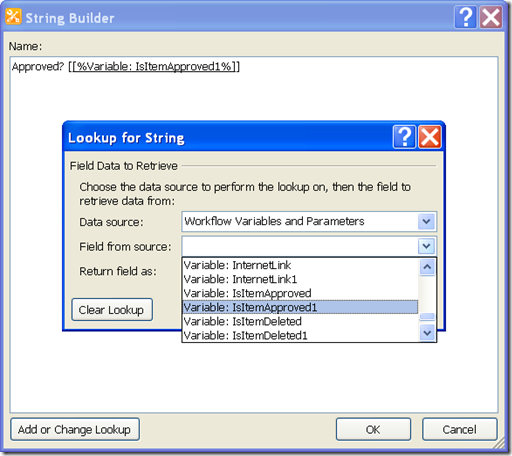
Pingback: Manually Edit SPD XOML File to Clean Up Variables « Paul Galvin's SharePoint Space