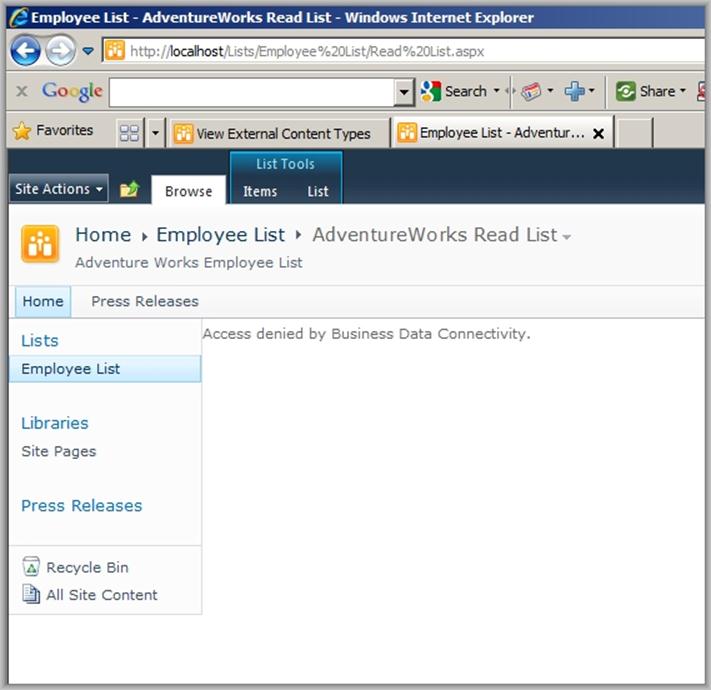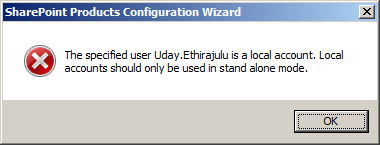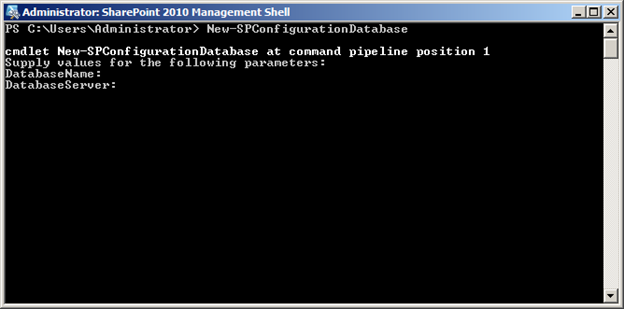Randalli listed advanced SharePoint 2010 Developer Training consolidated links on MSDN
Developer Roadmap and Tools for SharePoint 2010
- Lesson 1: SharePoint 2010 Development Platform Overview
- Lesson 2: Visual Studio 2010 SharePoint Developer Tools Overview
Core Development in SharePoint 2010
- Lesson 1: Feature Framework and Solution Deployment Improvements
- Lesson 2: Services Architecture and Extensibility
- Lesson 3: Creating Sandboxed Solutions
User Interfaces and Lists in SharePoint 2010
- Lesson 1: User Interface Improvements and Extensibility in SharePoint 2010
- Lesson 2: List Enhancements and Customizations in SharePoint 2010
Data Access in Technologies in SharePoint 2010
- Lesson 1: Accessing SharePoint 2010 Lists Using LINQ to SharePoint
- Lesson 2: Using the Client Object Model and REST to Access SharePoint 2010
Composite Solutions in SharePoint 2010
- Lesson 1: Workflow Enhancements in SharePoint 2010
- Lesson 2: Consuming External Data with Business Connectivity Services in SharePoint 2010
Enterprise Content Management in SharePoint 2010
Enterprise Search in SharePoint 2010
Business Intelligence SharePoint 2010
Communities in SharePoint 2010