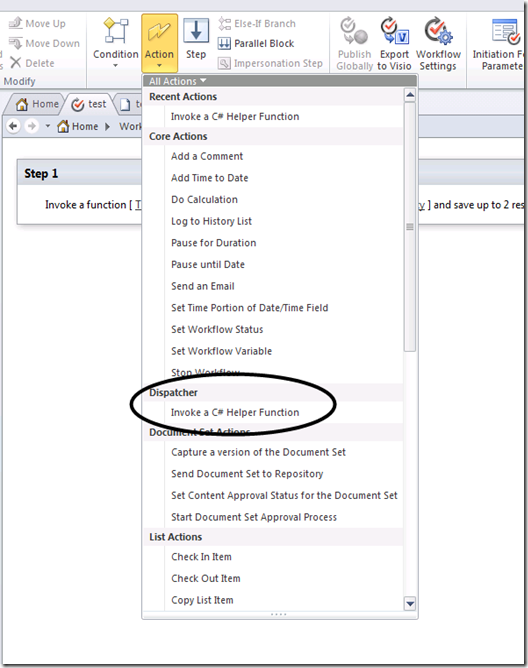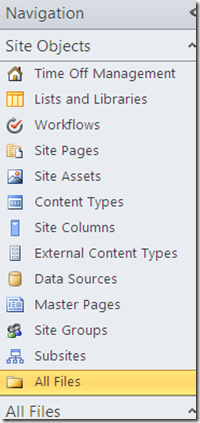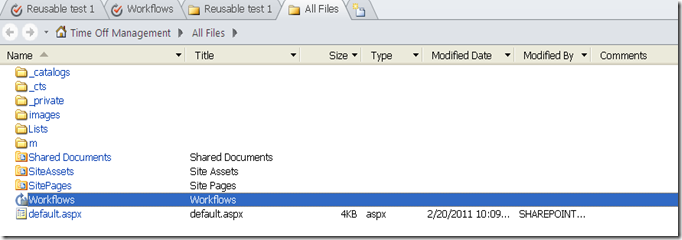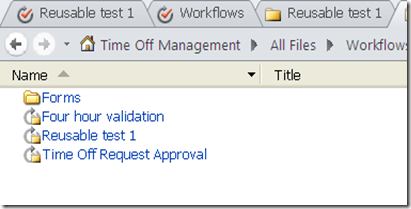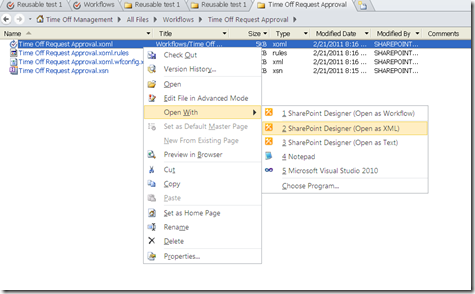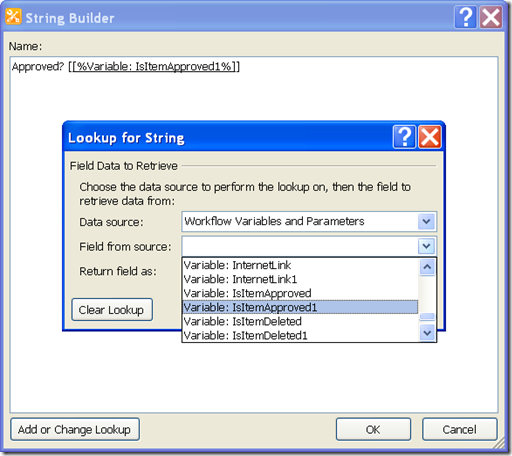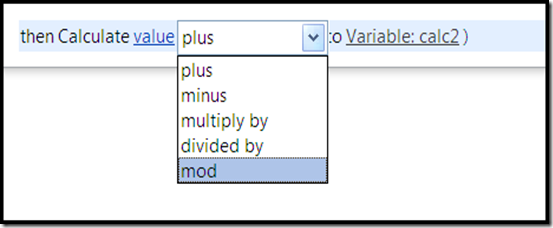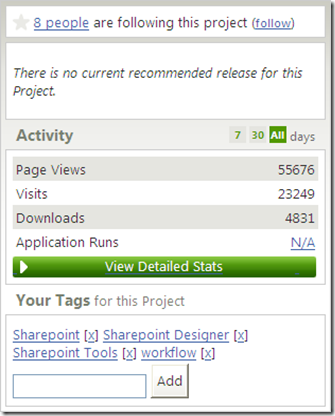I first started talking with my original co-authors over two years ago. They eventually abandoned the project, but late this summer, with the help of several new co-authors, I was finally able to bring this across the finish line.
Professional Workflow in SharePoint 2010: Real World Business Solutions hit Amazon and the Barnes and Noble web site some time in the last 10 days. It’s available in paperback and Kindle/Nook and all of that, just in time for a great Christmas present. ![]()
This book is about two things: 1) empowering end users so that they can solve their own business problems using SP 2010 workflow capabilities and 2) helping IT staff (developers in particular) do the same. About two thirds of the book are targeted at what I call “Activist Users” (highly skilled but non-technical and motivated end users). It tries to explain how to craft solutions in SharePoint 2010 using SharePoint Designer workflow and a number of additional SharePoint features.
The last third is aimed squarely at the developer. However, unlike some of the purely technical books on the market, these chapters explain how SharePoint developers can create functionality that further empowers those activist users by means of custom SharePoint Designer activities and other technical bits. By empowering the activist users in your organization, you free up your development team (or just yourself) to do the really hard (and typically more technically interesting) stuff that end users can never do and never should try on their own.
Over the coming weeks, I’ll write up more about the book, including fluffy stuff like “how is it like to write a book” that I know a lot of people are interested in knowing about. First up – I’ll introduce my co-authors without whom this book would never have survived to see the light of day.
Read more about the book on the Amazon web site.
</end>
Follow me on Twitter at http://www.twitter.com/pagalvin